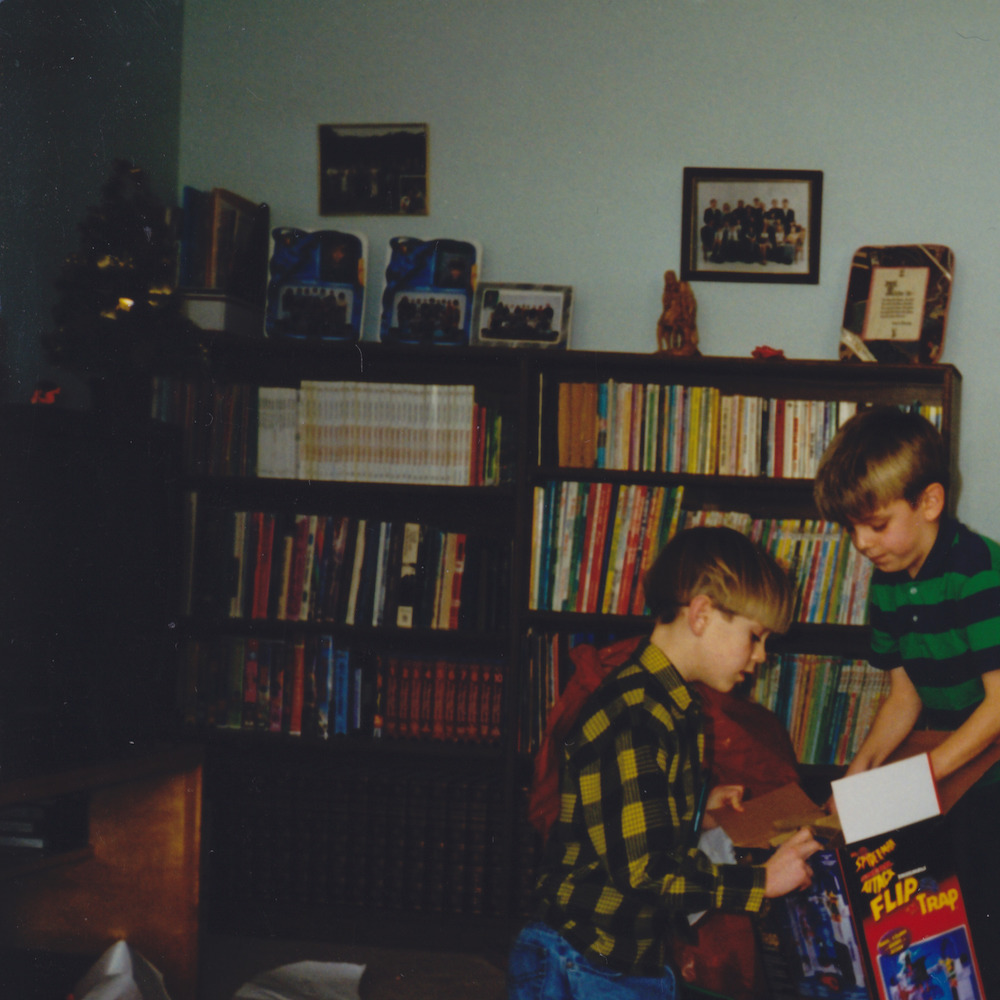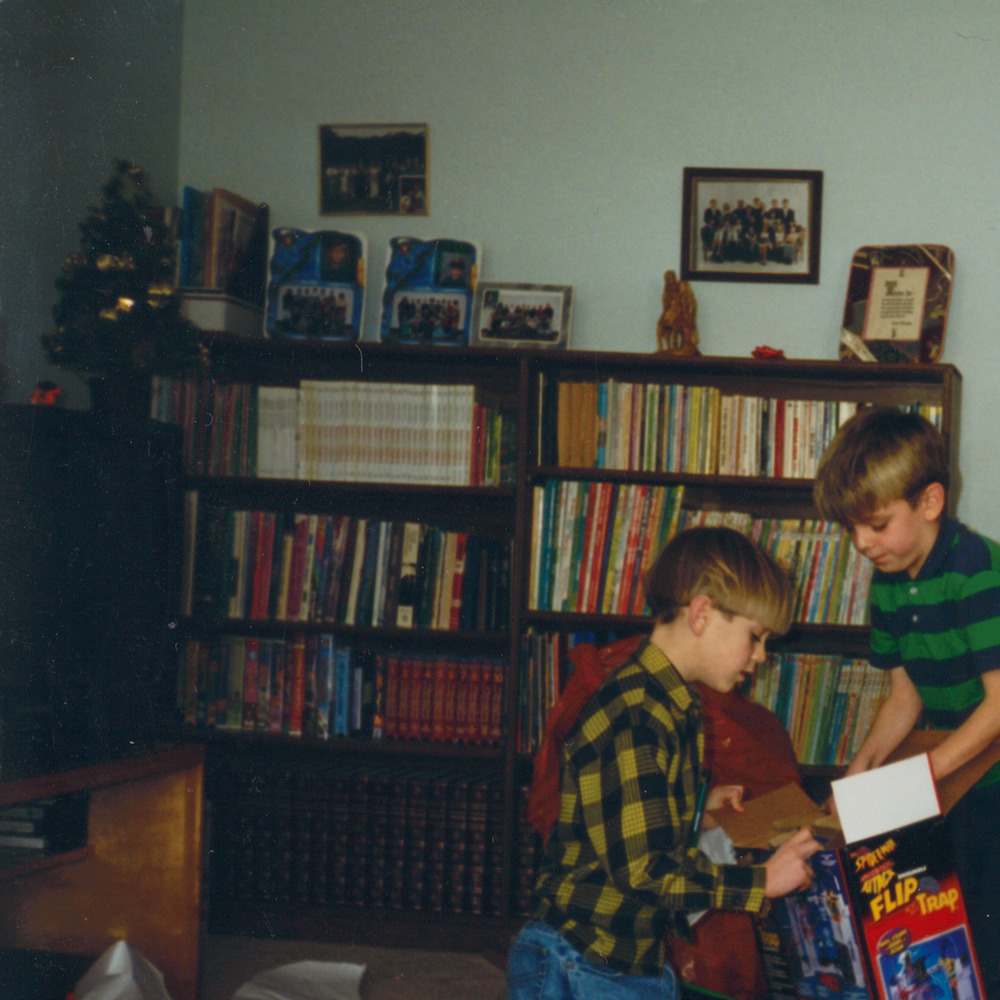ICC Profiles for Canon MP480 and CanoScan LiDE 700F
In digitizing printed family photos, it's become apparent that colours in the scanned copies don't match the prints. On the two scanners that we've used in particular, the dark colours don't have much definition. To remedy this, I purchased an IT8 target from Wolf Faust to calibrate the two scanners and correct colours in pictures already scanned. I made this page to both share my profiles (if you have the same scanner, no need to repeat the process yourself), and to outline how the process works.
Download ICC profiles
Color correction for scanned images
Here's what my IT8 target looks like scanned with no colour correction (left, Canon MP480), versus what it actually looks like (right). Drag the slider in the middle left to right to compare the two images:
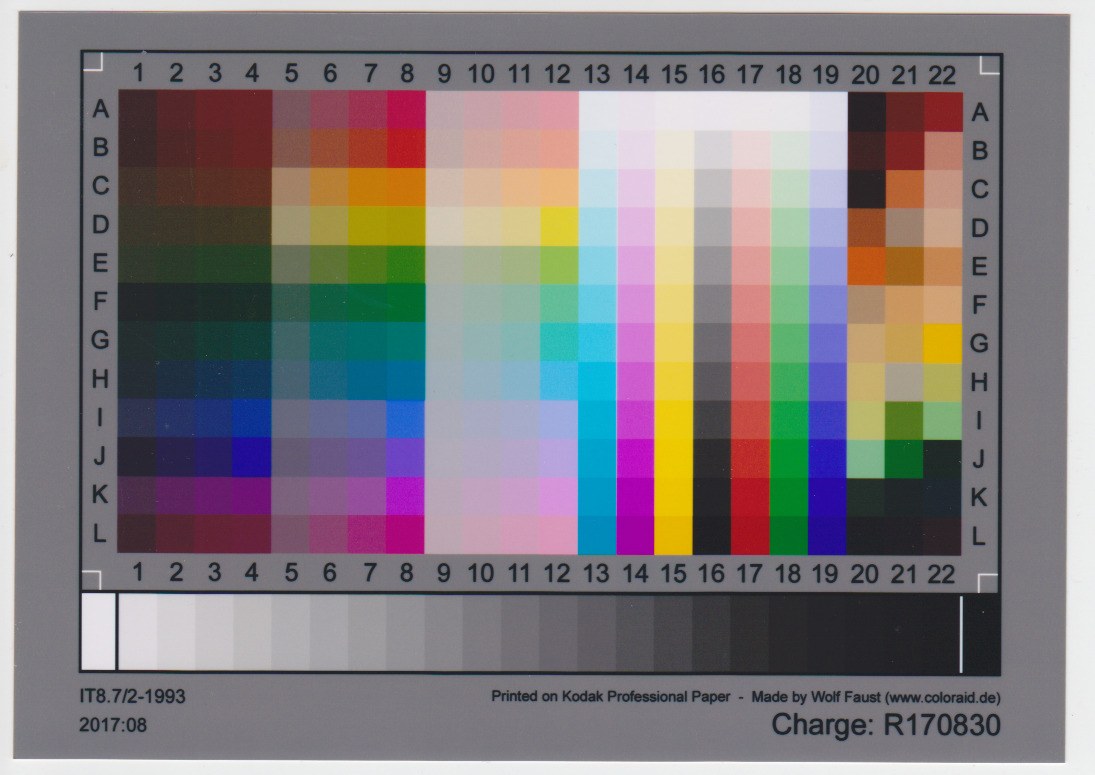
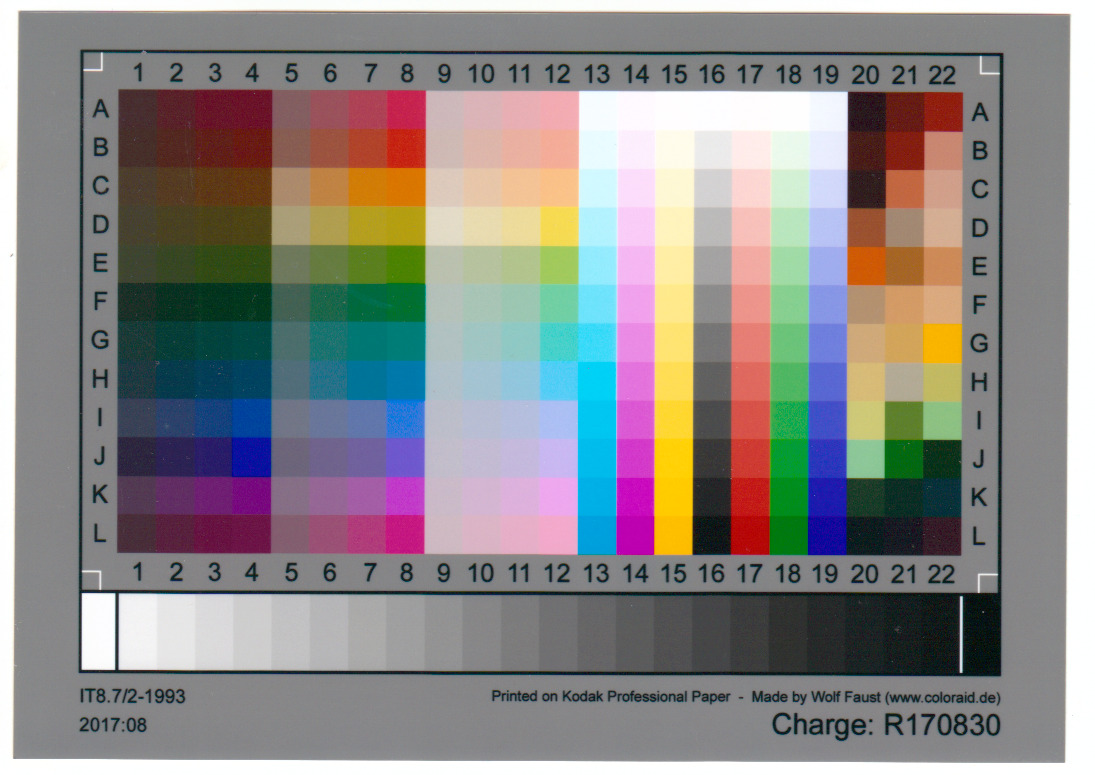
All the colours are a bit off, but particularly, all the grays after column 18 look roughly the same, as well as some of the dark colours in the lower-right, and the light colours in the top row are all muted.
Having scanned the IT8 target, I made ICC profiles for each scanner using RoughProfiler, which is a front-end for the ArgyllCMS command line tools. Briefly, this involved creating a TI3 file from the scanned target, then creating the ICC profile. I followed a guide by Ian Sheh, but using gamma 2.2 (since I wasn't scanning to a raw format) and using a smaller scan (150 ppi versus 2000 ppi) as recommended by the manual page for scanin.
I used exiftool to apply the ICC profile to scans, using a quick bash script to determine which scanner the image was created with (using grep on the exif data), then applying the appropriate colour profile to the file: apply_profile.sh.
As a final step, I used the lcms2 utilities to convert the TIFF images with embedded profiles to simple sRGB JPEG files for sharing and uploading to Google Photos (keeping the originals of course).
Examples
Here are a couple comparisons of images before (left) and after (right) color correction. Drag the slider in the middle of each image to compare: